To Turn On or Enable Hibernation.
- Click on Start.
- Type cmd. Now instead of pressing Enter, press Ctrl+Shift+Enter to run cmd with administrator rights.
- or Browse to C:WindowsSystem32
- Right Click on cmd.exe and select Run as Administrator
- Type
powercfg /hibernate onand hit enter. - Now go to Control Panel >> System and Security >> Power Options.
- Click on Change plan settings link of the active power plan.
- Click on Change advanced power settings link.
- Expand the Sleep tree.
- In the drop down box of Allow Hybrid Sleep, select Off as new setting to disable and turn off Hybrid Sleep.
To Turn off or Disable Hibernate.
- Click on Start.
- Type cmd. Now instead of pressing Enter, press Ctrl+Shift+Enter to run cmd with administrator rights.
- or Browse to C:WindowsSystem32
- Right Click on cmd.exe and select Run as Administrator
- Type
powercfg /hibernate offand hit enter.
Now, to Set the power button option as Hibernate,
- Click on Start.
- Right-Click on the Power Button.
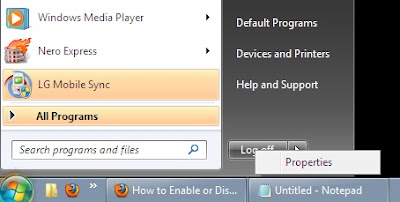
- Click on Properties.
- Drop-down the Power Button Action Box.
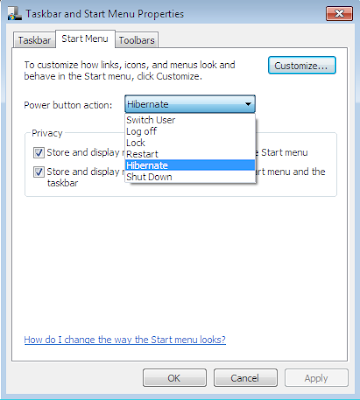
- Select Hibernate.
- Click on Apply and then Click on OK.