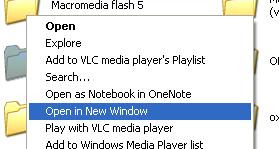
- Go to Start >> Run.
- Type regedit to open Registry Editor.
- Before doing the following trick, take a back-up of your registry for safety.
- Now navigate to HKEY_CLASSES_ROOT >> Directory >> shell
- Create a new key i.e. Right-click on shell Select New >> Key and name it as "Open in new Window" without double quotes
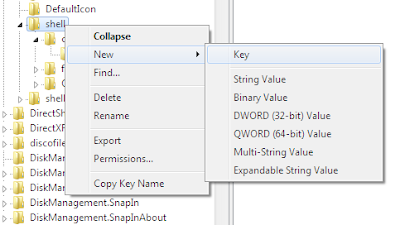
- Now, Right-click on the key which you have created now and create a sub key with the name "command"
- Now, On the right pane, double click Default and enter value explorer %1.
- Now you can see new window option on right-click on any folder.
- To make this option available for your drives, perform the same procedure on HKEY_CLASSES_ROOT >> Drive >> shell.
- To undo this trick, simply remove the keys which you have created.